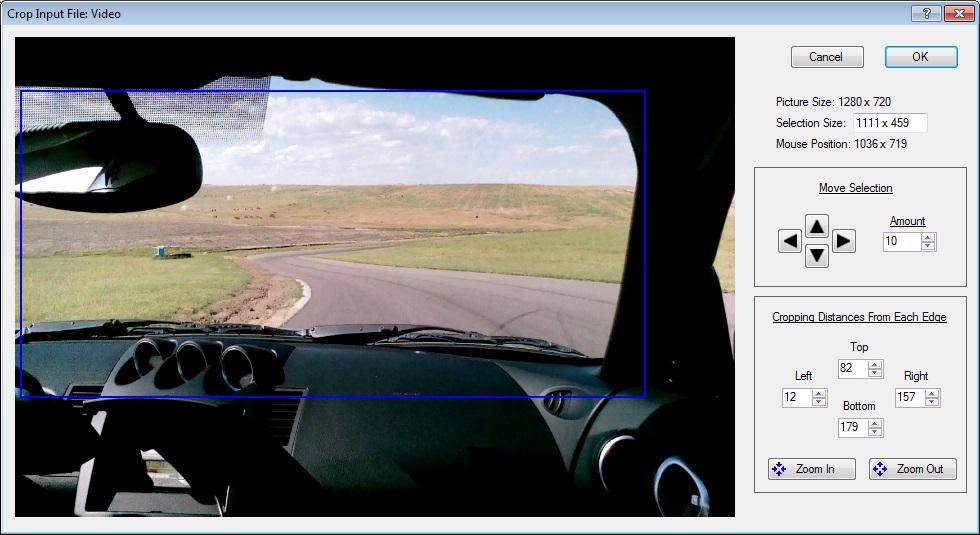
This screen can be reached by clicking the Edit Cropping Area button on the Input File Configuration screen, or by selecting a video or image file in the Main screen's Input Files list and then clicking the Crop icon.
This screen enables you to select the portion of the input media's picture that will be used.
Controls on Picture Cropping Screen
- Selection Size - The pixel size of the cropping rectangle.
- Arrow Buttons - Moves the cropping rectangle up, down, left, or right.
- Amount Number Box - Number of pixels to apply to each arrow movement.
- Left - Cropping rectangle's number of pixels from the true left edge of the picture
- Right - Cropping rectangle's number of pixels from the true right edge of the picture
- Top - Cropping rectangle's number of pixels from the true top edge of the picture
- Bottom - Cropping rectangle's number of pixels from the true bottom edge of the picture
- Zoom In - Reduces the size of the cropping rectangle. This will digitally zoom in on the picture
- Zoom Out - Increases the size of the cropping rectangle. This will zoom out on the picture