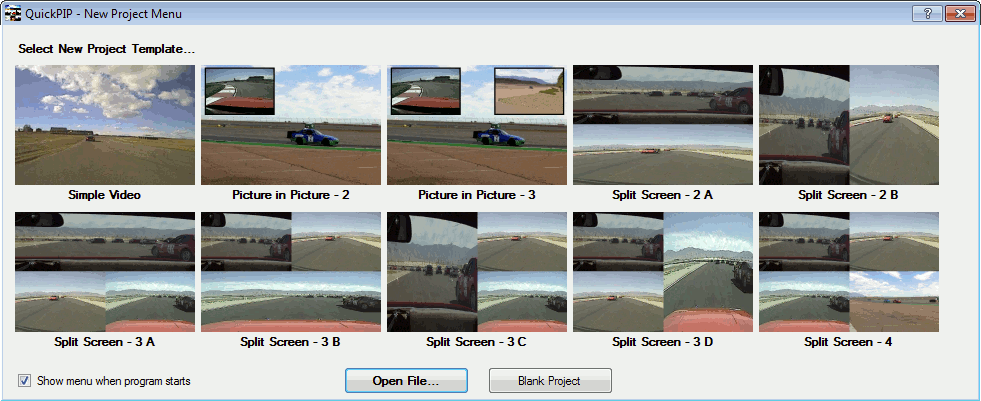Template Menu
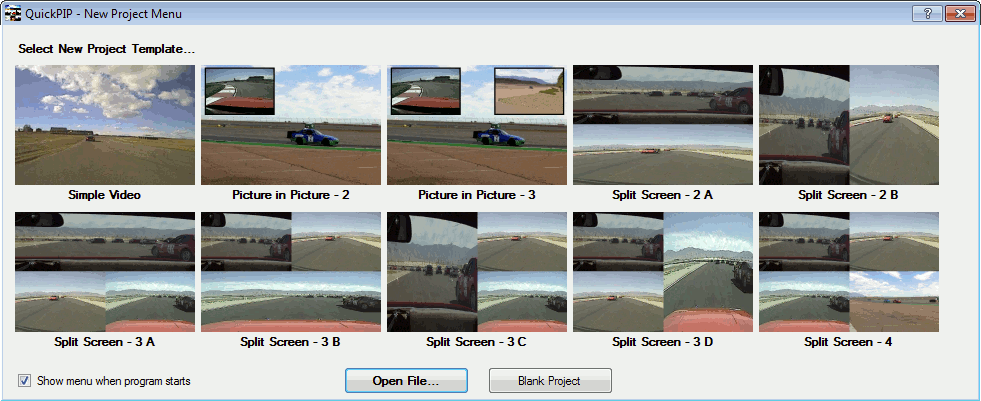
This screen can be reached from the Main screen, using
the "New Project from Template..." or "Add Template to Project..."
options under the the File menu. It may also appear at program start,
if that option is enabled.
This Template Menu shows several available templates that you can apply to your project.
Once applied to the project, you can further arrange, size, and configure the individual
display objects. The menu uses template files located in the "Templates" sub-folder of
your "My Documents\QuickPIP" folder. When it is shown on program start, or by using
the "New Project from Template..." option, it will display the "New Project Menu". That
offers a selection of project templates, which are template files that have names
starting with "Project -". If using the "Add Template to Project..." option, it will
simply display all templates in the folder.
You can change the templates shown in this menu by modifying the template files in the
"Templates" sub-folder under your "My Documents\QuickPIP" folder. The menu is simply
displaying the first compatible template files it sees, based on the file name criteria
explained above ("Project -*" for project templates).
It uses alphabetical order, and underscores '_' can be used to move a template higher in
the sort order for inclusion in this menu. It is possible for the default template files
to be intentionally overwritten and replaced with your own creations, but be advised that
changes to those may be lost during any program updates. It is recommended that your own
templates use different file names than the ones installed by this program.
Copyright © 2013 RaceRender LLC