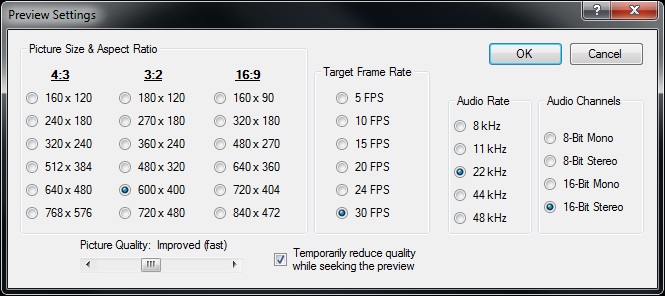Preview Settings
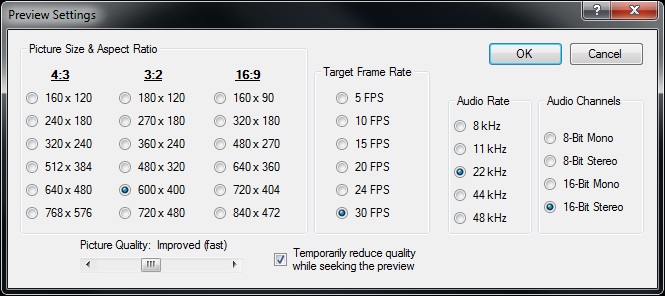
This screen can be reached from the Main screen, using the
Preview Settings button.
Controls on the Preview Settings Screen
- Picture Size & Aspect Ratio - Size and aspect ratio of the preview window. Choosing
a smaller size can improve preview playback performance, while larger sizes come at a
performance cost that may cause choppy playback on some systems. It is recommended to
set the preview screen to the same aspect ratio that you intend to use in your output video
file, so that the preview is an accurate representation.
- Picture Quality - Scaling mode to use for the preview. Minimal quality will produce
the best preview playback performance, but the image may appear jagged or distorted.
- Temporarily Reduce Quality While Seeking The Preview - To improve responsiveness,
this temporarily sets the preview quality to the minimum while you are using the seek
control. It will return to the normal quality level as soon as you are done seeking.
- Target Frame Rate - The maximum number of frames that the preview will attempt to
draw per second.
- Audio Rate - Lower sample rates can improve preview playback performance by a
small amount, but may also cause the audio to sound flat.
- Audio Channels - Allows you to choose between 8 or 16 bit, and Mono or Stereo. This
option should not have any significant impact on preview playback performance, but can change
sound quality.
Copyright © 2013 RaceRender LLC