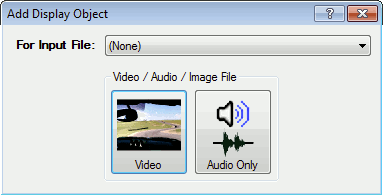Add a Display Object
Using the Display Object Toolbox
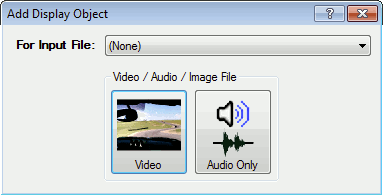
This screen can be reached from the Main screen, by
right-clicking an input file and selecting Create Display Object, or
by using the Add button under Display Objects.
Depending on the selected Input File, certain objects may be
grayed-out and disabled. To enable all objects, simply change the input file
selection to "(None)".
Objects in the Display Object Toolbox
- Video - Plays the picture and sound from a video input file, or the
picture from an image input file.
- Audio Only - Plays only the audio from an audio or video input file,
without putting anything visible on the screen
Copyright © 2013 RaceRender LLC