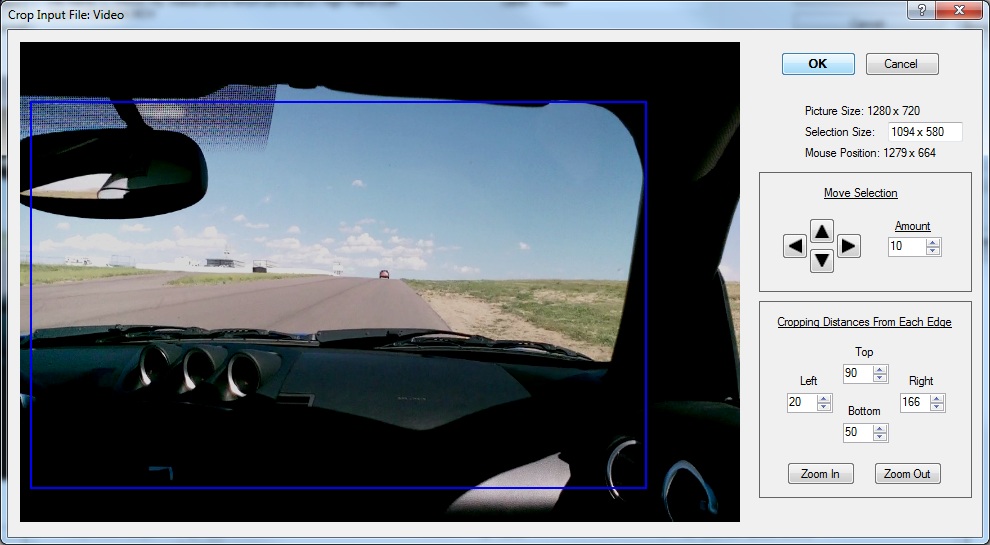Picture Cropping Screen
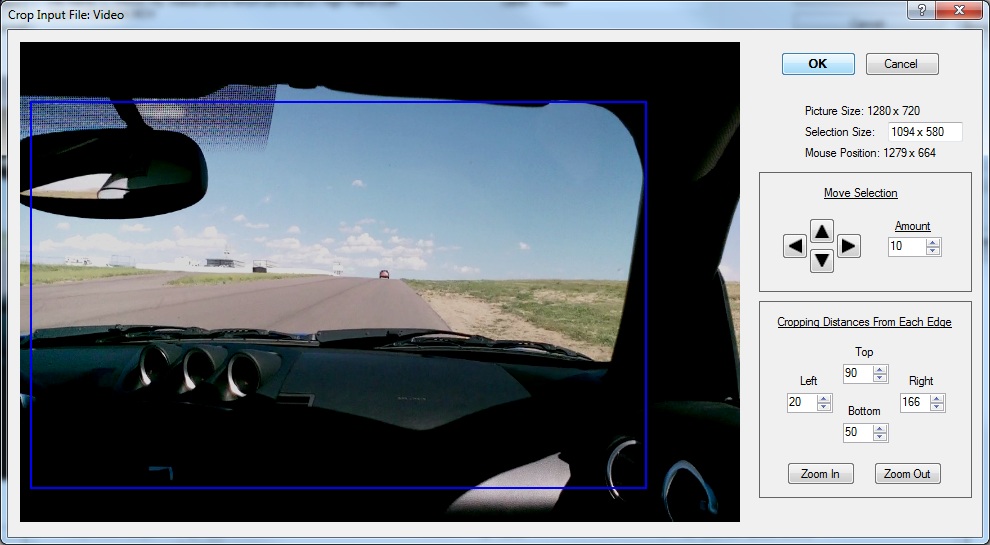
This screen can be reached by clicking the Edit Cropping Area button on the
Input File Configuration screen.
This screen allows you to select the portion of the input media's picture
that will be used.
Controls on Picture Cropping Screen
- Selection Size - The pixel size of the cropping rectangle.
- Arrow Buttons - Moves the cropping rectangle up, down, left, or right.
- Amount Number Box - Number of pixels to apply to each arrow movement.
- Left - The cropping rectangle's number of pixels from the true left edge of the picture
- Right - The cropping rectangle's number of pixels from the true right edge of the picture
- Top - The cropping rectangle's number of pixels from the true top edge of the picture
- Bottom - The cropping rectangle's number of pixels from the true bottom edge of the picture
- Zoom In - Reduces the size of the cropping rectangle. This will digitally zoom in on the
picture
- Zoom Out - Increases the size of the cropping rectangle. This will zoom out on the
picture
Copyright © 2013 RaceRender LLC